Hero Fighter Player's Guide
To start a network game, someone has to create a Room first. A Room allows up to 4 computers connecting together. As each computer allows up to 3 players, a network game can allow 12 players at the same time! This could be so much fun!
By now, I have officially provided some free rooms at Hong Kong, Germany and the United States. However, Hero Fighter is not designed for long distant network game. As those official rooms may not be close to your area, they could make the network game very laggy in your area. Therefore, it is recommended to create a room on your own when playing with your friends.
To create a room, you have to download and install Hero Fighter from here. Afterwards, you will get a room server under the folder Hero Fighter in your program menu:
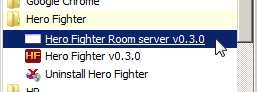
Click on the Room server to run it.
And you will see this:
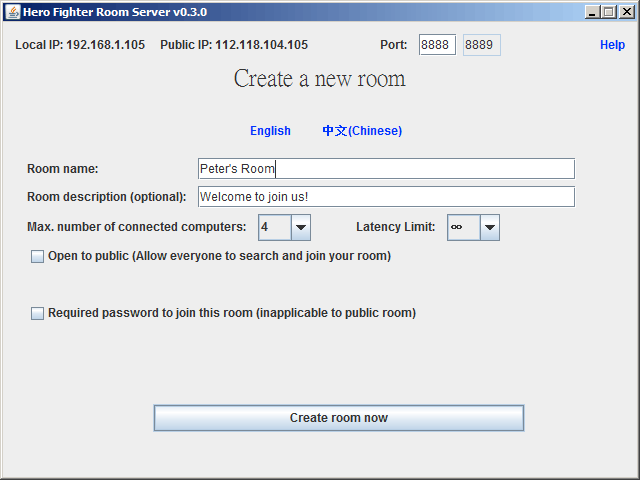
i) If you want to connect with computers on your LAN (under the same router or hub):
You just need to..
1. Enter the Room name
2. Click on 'Create room now'.
3. Others can then join your room by typing your local IP address (192.168.xxx.xxx) in their Hero Fighter game program.
If it doesn't work, make sure your Window(or anti virus program)'s firewall doesn't block your room server and Java.exe (also called 'Java(TM) Platform SE binary')
ii) If you want to connect with computers on the internet:
It would be more complicated... You need to do...
- Port Forwarding to your Local IP:
This is very important. In the case above, router needs to forward Port: 8888 and Port: 8889 to
Local IP: 192.168.1.105 or otherwise, router will block others from sending data to the Room.
See this page if you don't know how to do port forwarding on your router.
Also notice that Room server uses 2 ports and so you have to forward both.
- If you want to play with your friends only. Click on 'Create room now'. Then your friends can join your room by typing your public IP address in Hero Fighter game program.
- If you
want to play with others publicly. You can check 'Open to Public'. Then your room will be added to the official room list and seen by others like the following:
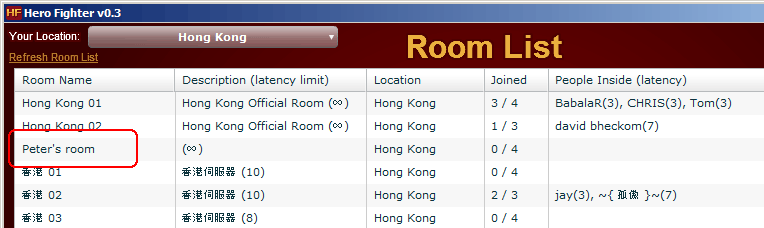
-
Before starting the room, you can adjust the 'Latency Limit' to prevent 'Laggy computer' to join your room.
(What is Latency?)
- If you room is public, after clicking on 'Create room now', you will see the following:
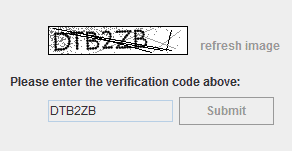
After entering the verification code, our server will test your IP's connectivity.
If you see this the following, that means your room is created successfully.
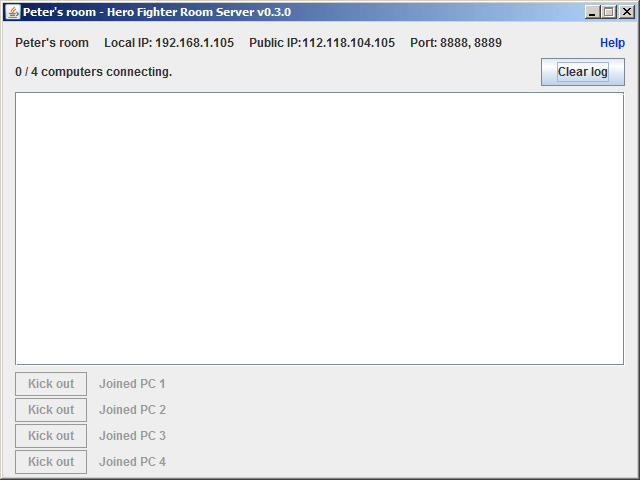
When others join your room, you will see something like this:
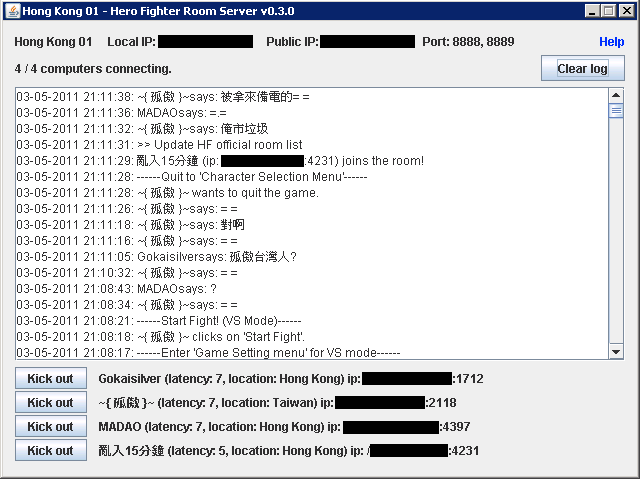
You can watch players' conversation, actions and have the right to kick out any player.
If you have any question, you may ask at the Official Forum